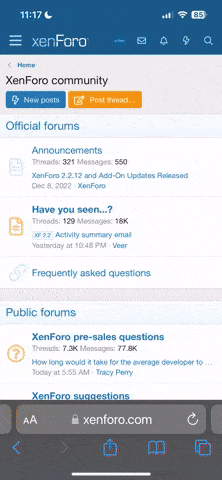I have a Lenovo tablet and need to know how to add pictures/video and the contract. I don't know how to do it. Please be kind and help if you can.
I need help with putting pictures/video and the contract on a tablet.
- Thread starter MIXMASTERMACHOM
- Start date
You are using an out of date browser. It may not display this or other websites correctly.
You should upgrade or use an alternative browser.
You should upgrade or use an alternative browser.
Contact Us
Need order help or technical support? Call Lenovo at 1-855-253-6686 option #1.
www.lenovo.com
Mix .. there are 2 types of Lenovo tablets .. one is Windows and the other Android. The Windows one should be a no-brainer, so can I assume it's an Android?
For most tablets, the tablet app is the first piece. If you use Google docs, you can call up a contract on the spot anywhere there is WiFI or if you use your phone as a hotspot. Otherwise, you need to find a viewer/editor compatible to the document format you use.
For video, best to host the video online (YouTube for example) and either use a browser on the tablet or download a compatible app (I have a YouTube app on my iPad .. there may be equivalents in Android).
For most tablets, the tablet app is the first piece. If you use Google docs, you can call up a contract on the spot anywhere there is WiFI or if you use your phone as a hotspot. Otherwise, you need to find a viewer/editor compatible to the document format you use.
For video, best to host the video online (YouTube for example) and either use a browser on the tablet or download a compatible app (I have a YouTube app on my iPad .. there may be equivalents in Android).
Is your Lenovo tablet running the Android operating system???
I suspect it probably is, since that’s the cheapest option.[emoji1]
I suspect it probably is, since that’s the cheapest option.[emoji1]
Copying files to an Android tablet from a Windows 10 computer is easy-peasy. 
Plug your USB charging cable into your tablet, then plug the other end into a USB port on your computer.
Windows will pop up a dialog box to give you a choice of actions... Select "Open To View Files" or something to that effect.
Windows will display the storage locations on your tablet... will look something like this...
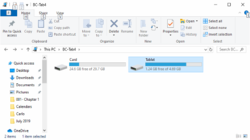
^^^^ That's my wife's Android tablet.
Choose the location where you want to put your files.
Open another file explorer and select the files from your computer that you want to copy to your tablet.
Copy and paste the files from the Windows computer folder to the tablet computer folder.
Make sure you choose file types supported by apps on your tablet... PDF files work for documents, and MP4 files work for videos.
Close the tablet's file explorer window, then click the USB icon on the Windows computer task bar and eject the tablet’s USB connection (if it’s showing; may not be) before disconnecting your tablet.
Good Luck!!!

Plug your USB charging cable into your tablet, then plug the other end into a USB port on your computer.
Windows will pop up a dialog box to give you a choice of actions... Select "Open To View Files" or something to that effect.
Windows will display the storage locations on your tablet... will look something like this...
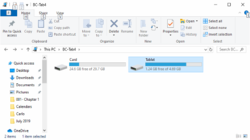
^^^^ That's my wife's Android tablet.
Choose the location where you want to put your files.
Open another file explorer and select the files from your computer that you want to copy to your tablet.
Copy and paste the files from the Windows computer folder to the tablet computer folder.
Make sure you choose file types supported by apps on your tablet... PDF files work for documents, and MP4 files work for videos.
Close the tablet's file explorer window, then click the USB icon on the Windows computer task bar and eject the tablet’s USB connection (if it’s showing; may not be) before disconnecting your tablet.
Good Luck!!!
Last edited:
You're going to need a six year old and a longer attention span.
Corrected for reality.You're going to need a six year old and anlongerattention span.