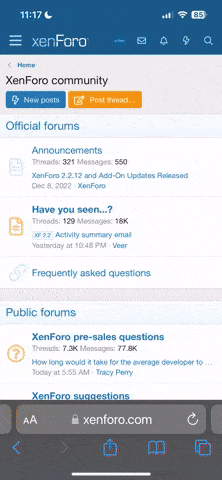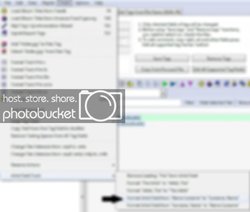Thanks, Tig. If you see the post by DJ SVO, you'll see the simplicity of the other program. I have no idea what $2, $1 is or means so the Actions menu in mp3tag is far too cumbersome at this stage of the game. No doubt, at some point in time, I may get pressed into learning all that jargon but far, easy is more gooderer.
Cap, that program does what MP3Tag does - just the 'Action' is already created for you. With MP3Tag, you just have to create the action and again .. once it's created, it's done. Same, same. Ease of use is the same too. For MP3Tag, click Actions, select your action. For the other app, click Tools, Artist Field Tools, select action.
$1 and $2 are variables - in this case, FN ($1) and LN ($2).
You don't have to learn it - it's already created for you - all you have to do is make the Action.
The Actions menu is like the Tools menu on the other app. Just a way for you to get to the Action (Tool) you need to do whatever it is you are trying to do. They both do the same basic things. With both, you also have to rename the files after the tags have been redone. Beyond that, I know MP3Tag allows you to build your own fully customized scripts.
Example, I had an Action that would go through and capitalize all first letters, remove 'funny' characters and replace them with the equivalent, like é with e. I also retitle genre's HOT/AC becomes Ac Hot, URBAC becomes Ac Urban. I catch name misspellings too (Mccartney becomes McCartney, Mcgraw becomes McGraw, etc). I want consistency.
For anyone using a Tag Editor , ensure that you review the tags after running to ensure no errors occurred. For those renaming files/folders with the newly modified tags, any errors will carry over to the filename/foldername.